by Glenn Meader 1/27/2005
This page gives complete directions on how to backup all the user data, patches, patterns recorded in your Handsonic HPD-15. This process will save (copy) all the Handsonic data to a file on your Windows PC. You will be able to restore the data from files on your PC to your Handsonic as well.
MIDI interface
First, you need a MIDI interface and MIDI cables to connect your Windows PC to your Handsonic. Many desktop PCs come with a built-in MIDI interface hidden within the joystick port on your sound card. Joystick port on a soundcard
Joystick port on a soundcard
If you have a joystick port (15 pin connector on the back of your PC), you need an adapter cable to connect the PC joystick port to the Handsonic via MIDI.
 PC MIDI Adapter Cable (Male) Connect external MIDI keyboards and synthesizers to your Windows-compatible sound card's joystick port. (2) 5 pin DIN Male to (2) 15 pin DIN Joystick port connectors.
This costs less than $15
PC MIDI Adapter Cable (Male) Connect external MIDI keyboards and synthesizers to your Windows-compatible sound card's joystick port. (2) 5 pin DIN Male to (2) 15 pin DIN Joystick port connectors.
This costs less than $15
USB MIDI interface
If you do not have a MIDI interface, I recommend the M-Audio Uno (less than $50). It plugs into a USB port and includes MIDI cables. I use this with my laptop.
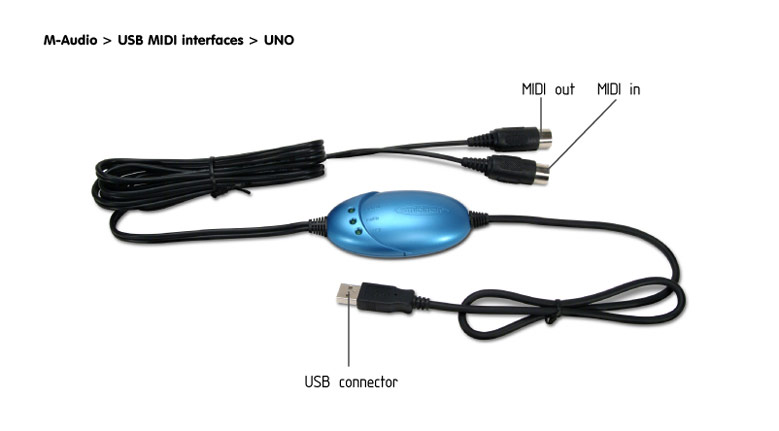
Connecting with MIDI cables
Plug both plugs from your MIDI cable into your Handsonic.
With the Uno interface, you plug the round DIN plug marked IN into the MIDI IN jack on the Handsonic and the DIN plug marked OUT into the MIDI OUT//THRU jack on the Handsonic. This is backwards from what I expected, so you may have to experiment with cabling on your interface.
Software
Next, You will need to download a free program called MIDI-OX from ![]() http://www.midiox.com/ This Windows program can communicate with your Handsonic via MIDI.
http://www.midiox.com/ This Windows program can communicate with your Handsonic via MIDI.
Run midioxse.exe and it will install itself.
Saving Data
Information on saving data is in the Handsonic manual on pages 80-81. I will explain all that here. The process of saving user data (patches, patterns, system settings) from the Handsonic is called a "Bulk Dump". This means to transmit a copy of the data defining all the settings out the MIDI OUT port on the Handsonic. The dumped data still remains stored on the Handsonic. The data is encoded in a MIDI data format called System Exclusive (SysEx). See page 100 and page 108 of the Handsonic manual for the technical details.
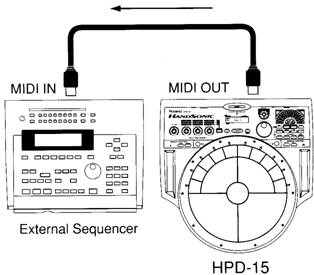 Your PC will be the "External Sequencer in this diagram.
Your PC will be the "External Sequencer in this diagram.
We will capture the Bulk Dump data from the Handsonic using the MIDI-OX program on the PC. We will save this data in a disk file on the PC.
Step by Step Instructions for Saving Data
1. Connect your Handsonic MIDI OUT to your PC MIDI interface. (You may also connect MIDI IN to the PC at this time -- it will not cause any problems). Power on the Handsonic.
2. Start the MIDI-OX program on your PC. You will need to configure it for your MIDI interface. Choose MIDI Devices... on the Options Menu.
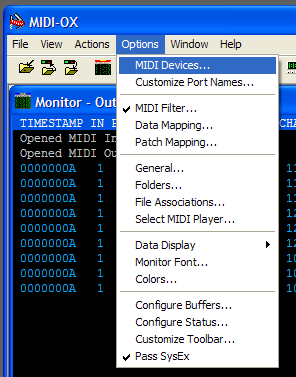
3. Select the MIDI Input and MIDI Output for the MIDI interface you have connected to your Handsonic by clicking on the correct items in the lists on the left. (You may have multiple MIDI interfaces on their PC including "virtual" interfaces that allow you to play MIDI music through your PC speakers - e.g. Microsoft GS Wavetable SW Synth).
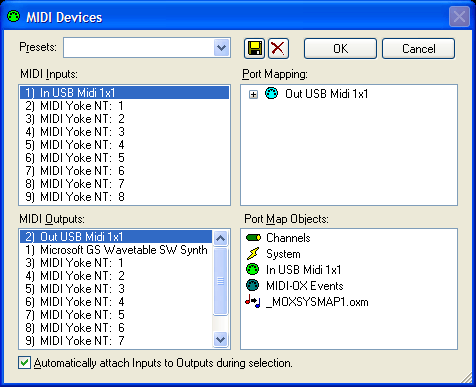
Here I have selected the Input and Output (highlighted in blue) for my Uno USB interface.
Click OK.
4. Bring up the Sysex window by choosing SysEx... on the View menu.
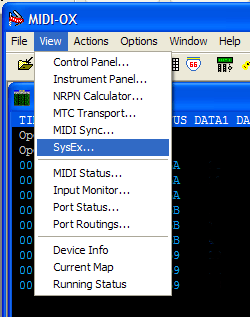
4. Choose Receive Manual Dump... from the Sysex menu on the SysEx window..
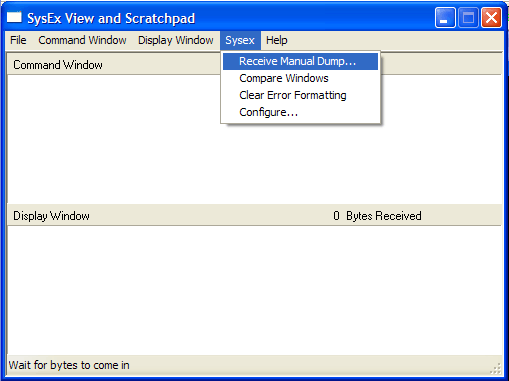
This window will appear:
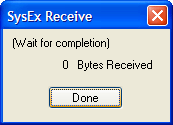
5. Start the Bulk Dump on your Handsonic by following the directons on page 80 of the Handsonic manual:
1. Press [SYSTEM] to make it light.
2. Press
about 48 times until you see:
3. You do not have to turn [PATCH/VALUE] as the default is to transmit ALL data. (You can however turn [PATCH/VALUE] to choose to transmit only a portion of the Handsonic data as explained on page 81 of the Handsonic manual.)4. Press [WRITE] to start the Handsonic transmitting. You will see a percentage completed displayed on the Handsonic LCD display. It takes about 3 minutes to transmit all the data.
Back on the PC, you will see the number of bytes received being updated during the transmission. It takes about 3 minutes to transmit all the data.
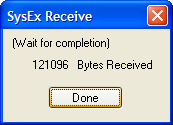
When the transmission is complete, then word "Completed" will flash momentarily on the Handsonic LCD display and then you will see the same display as before:
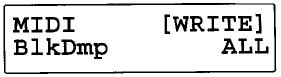
6. Back on the PC, click the Done button.
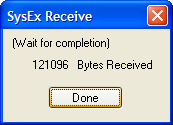
You will see the data received in the Display Window:
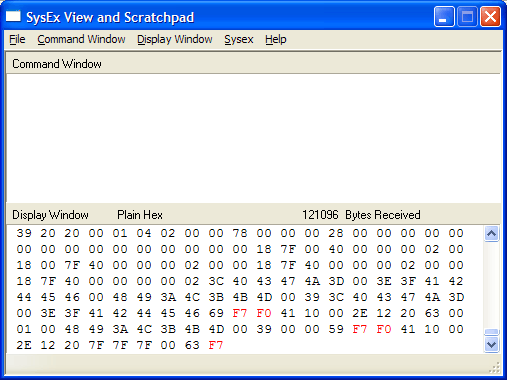
7. Now you will save the data in a file. Choose Save As... from the Display Window menu
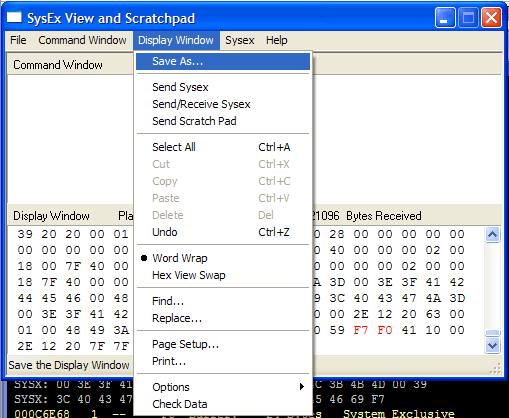
8. Enter a File name for the file to save the data in. I already have saved four "dump" files in this example.
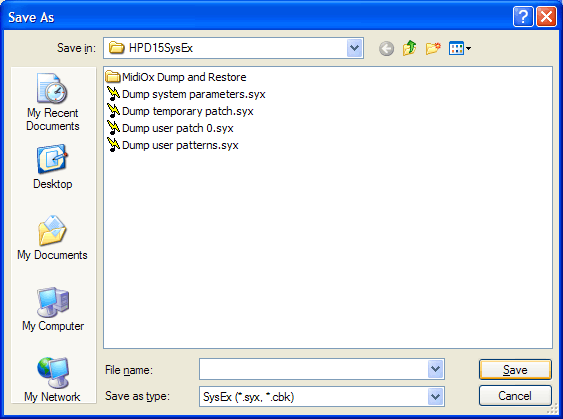
Now you have completed saving the complete data from your Handsonic onto a file on your PC.
Restoring data from a PC file to the Handsonic
To restore data from your PC, you must connect a cable from the Handsonic MIDI IN port to your PC MIDI interface.
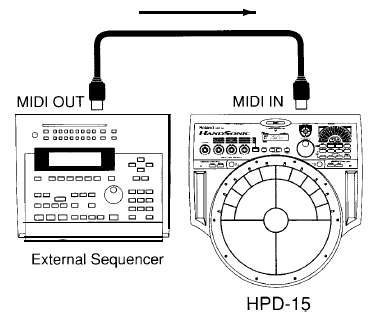 Your PC takes the place of the "External Sequencer"
Your PC takes the place of the "External Sequencer"
You may leave both MIDI IN and MIDI OUT connected as shown below, without affecting the restore process.
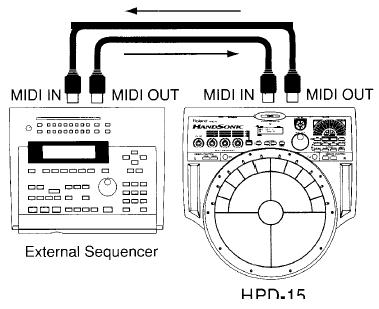 .
.
The Handsonic should be in Play mode (meaning the [SYSTEM] button is not lit.)
1. Run MIDI-OX on your PC.
2. Bring up the Sysex window by choosing SysEx... on the View menu.
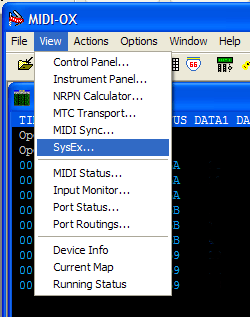
3. Choose Send Sysex File... from the File menu
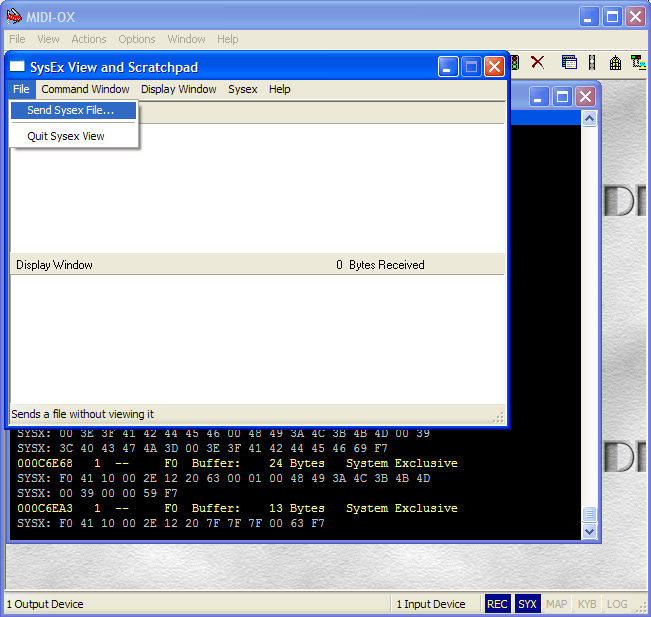
4. Select the name of the file you saved the data to be restored in. (In this case, "fulldump.syx")
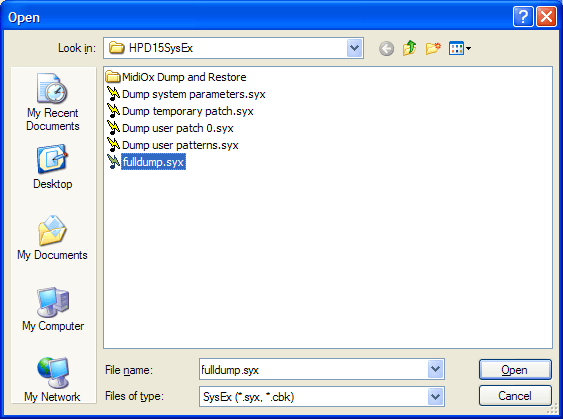
A progress window will appear.
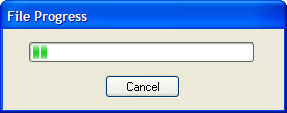
On the handsonic, you will see:
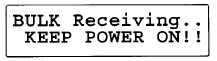
and then:
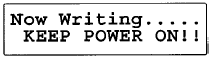
When this message disappears and a normal display of the current patch appears, the restore process is complete. All data in the Handsonic has now been overwritten by the info stored in the PC file.