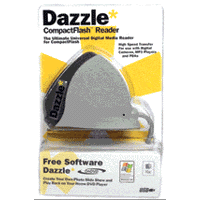REB1200 for Dummies
Moving Content from a PC to the REB1200
updated Dec 2, 2003
Once you have converted your ebook content to a .IMP file there are three ways to get that file onto your REB1200:
1. Use GEB librarian PC software
GEB eBook Librarian was created to allow users of the Gemstar GEB eBook device to create (from HTML and TXT files) and download personal content (in native .IMP file format) to their eBook devices directly from their PCs for managing their own personal content.
Get it at: http://www.breeno.org/eBook/ $30
2. Use REBlibrarian PC software
REBlibrarian is a server that runs on your PC. It acts like GemStar's web server. It allows you to keep the .IMP files in a bookshelf folder on your PC, and download them from your PC to the REB1200 by hooking your REB to your PC via Ethernet.
Get REBlibrarian from http://www.ebookstoolbox.com/index.php?page=reblibra (about 1.1MB) It costs about $20.
2. Copy content to a Compact Flash card
You can copy the document to a Compact Flash (CF) card using a CF reader/writer device attached to your computer. No ethernet cables or phone line needed.
You need a CompactFlash reader/writer device plugged into your PC ($15-$40 at CompUSA). The device usually plugs into a USB port.
Plug a CF card into the reader device and the CF card will appear to be an additional disk drive on your computer.
A CF card comes with your REB1200 - it is a memory chip on which the ebooks are stored.
If you do not have the latest firmware 3.3 on your REB, you have to convert the .IMP file to a .RES folder. You need a program called:unimp.exe -- get it here:
http://groups.yahoo.com/group/REB1200/files/REB1200%20Utilities/unimp.exe (about 5 kb)simply drag the
.IMP file that you see in Windows Explorer and drop it on the
icon for unimp.exe using Windows Explorer. A folder with a ".RES" suffix will be created.
Take the CF card out of your REB1200 (slot on the bottom end) by pushing the release button at the right end of the slot.
Plug the CF card into your PC reader/writer. You should be able to see the CF card show up as a new removable disk drive on your PC using Windows Explorer. Your ebooks are in a folder called "softbks". Each ebook has a folder with a name with a .RES suffix.
If you do not have firmware 3.3, you just copy the .RES folder on your PC for the ebook to the "softbks" folder that is on the CF card. If you have firmware 3.3, you just copy the .IMP file to the CF card (the root folder, not in the softbks folder) Put the CF card back in your REB1200 and voila, you have a new ebook in your bookshelf.
Notes:
If you are putting .imp files on the device, you need to put them at the root level of the card, NOT in the SOFTBKS folder. Some directions for putting books on a device are based on methods where you create the .RES folder for the book, but with firmware 3.3 you do not need to do the "unimp" step anymore as that functionality is built in to the new firmware.
Some things to watch out for:
- Never use filenames with mixed-case. The 1200/1100 firmware will
frequently have problems with filenames that contain a mixture of
upper
and lower case characters (it's related to the DOS 3.3 filesystem
that doesn't know about the Windows extended directory
entries). In Windows just use ALL UPPERCASE and it should be okay on
the device. - Limit your filenames to 8 dot 3 names (8 characters in the filename and 3 characters in the extension). It's a similar problem to the mixed-case one.
The firmware is built-in software of the REB1200. It tells what the REB1200 can or can not read. Firmware 2.x can only read contents in .RES format while firmware 3.3 can read both .RES and .imp formats (firmware 3.1 & 3.2 can not read personal content). The benefit of 3.3 firmware is that you no longer need to do an extra step in converting from .imp to .RES .
To check your firmware version, open your ebook & press MENU | info | more. The viewer number is your firmware version. Upgrading to firmware 3.3 is free via logging on to Gemstar's Online bookshelf, (or $30 if you send it to Gemstar to do it for you).